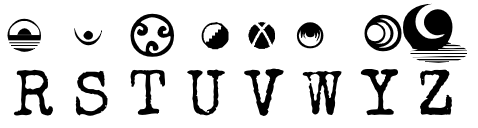On the Subject of The Hyperlink
UdSKWKZFdrU
To disarm the module, the defuser needs to describe each character encrypted in the various methods of encryption to the expert, you have to plug the set of characters into a specific link.
The video contains a voiceover line which comes from the cards in Modules Against Humanity and you must find out which module is being referred to. Once you have done that, tell your defuser the module that was referenced and submit it.
Refer to “Determining Valid Link” to determine which link is used.
Refer to “How to Operate The Hyperlink” to tell your defuser how to navigate it.
Refer to “Exceptions and Notes” at the bottom for clarifications and confusions. Refer to “References” to find links you may need to solve the module.
Encryptions found within The Hyperlink can be any of the following, capitals will always be spelled in the NATO Phonetic Alphabet, while lowercase letters will always be single letters.
| Color | Encryption | 8F8 | Pigpen |
|---|---|---|---|
| 0FF | Alphabetic Position | FF0 | R’lyehian |
| 08F | American Sign Language | 008 | Semaphore |
| 888 | Binary | 00F | Semaphore Telegraph |
| F80 | Boozleglyphs | 880 | Standard |
| FFF | Braille | 88F | Standard Galactic Alphabet |
| 8F0 | Cube Symbols | F08 | SYNC-125 [3] |
| FF8 | Elder Futhark | F88 | Tap Code |
| 808 | 14-Segment Display | F00 | Unown |
| F0F | Lombax | 0F8 | Webdings |
| 0F0 | Maritime Flags | 000 | Wingdings |
| F8F | Moon Type | 088 | Wingdings 2 |
| 080 | Morse Code | 8FF | Wingdings 3 |
| 800 | Ogham | 80F | Zoni |